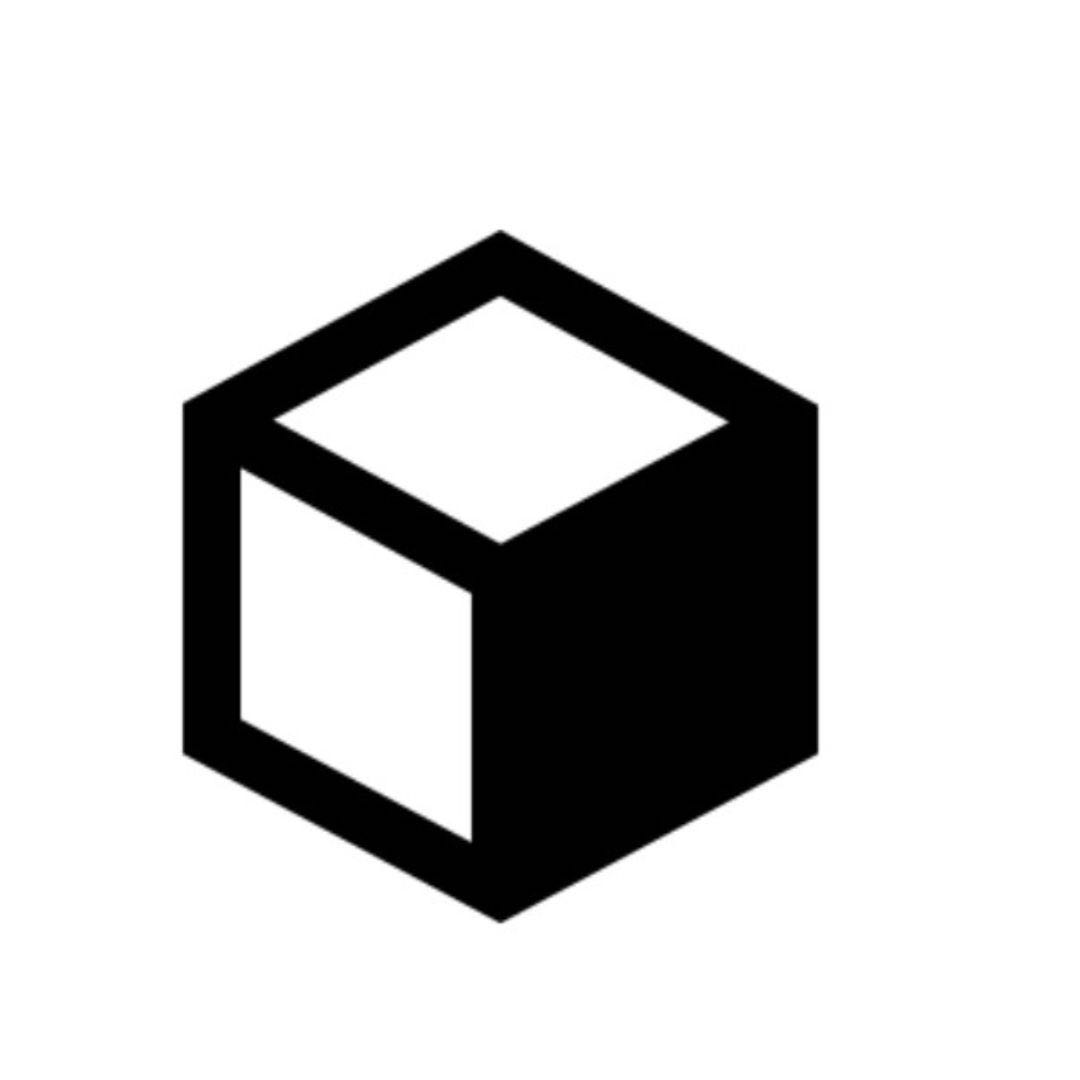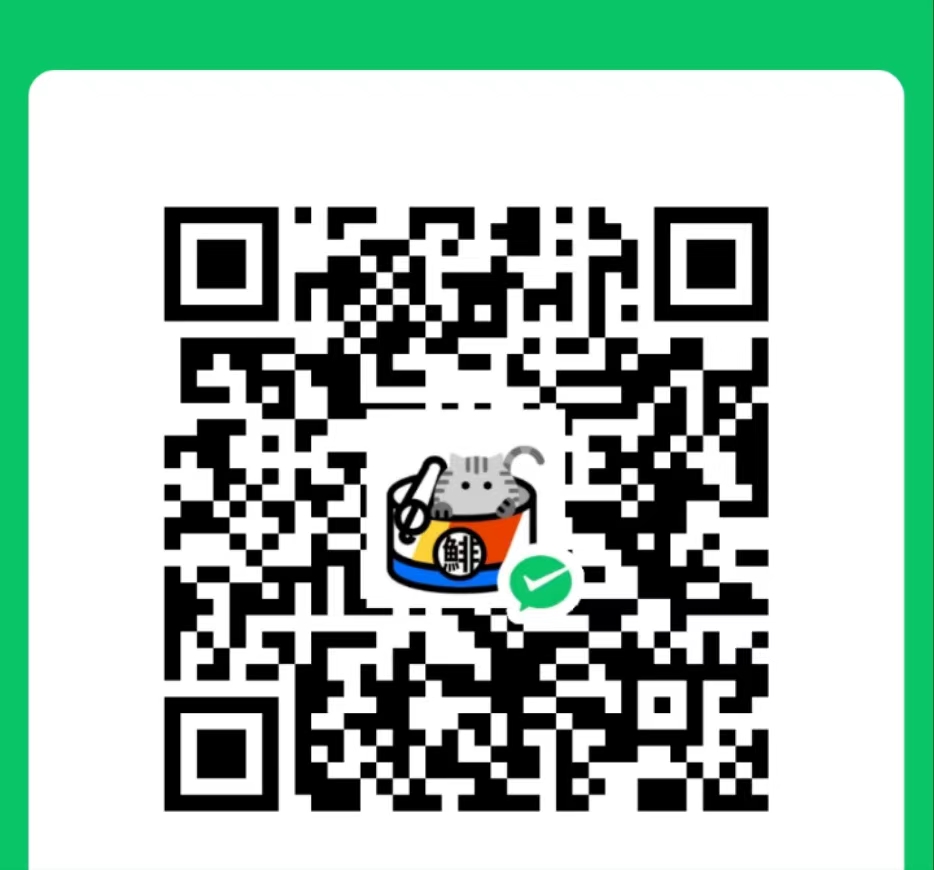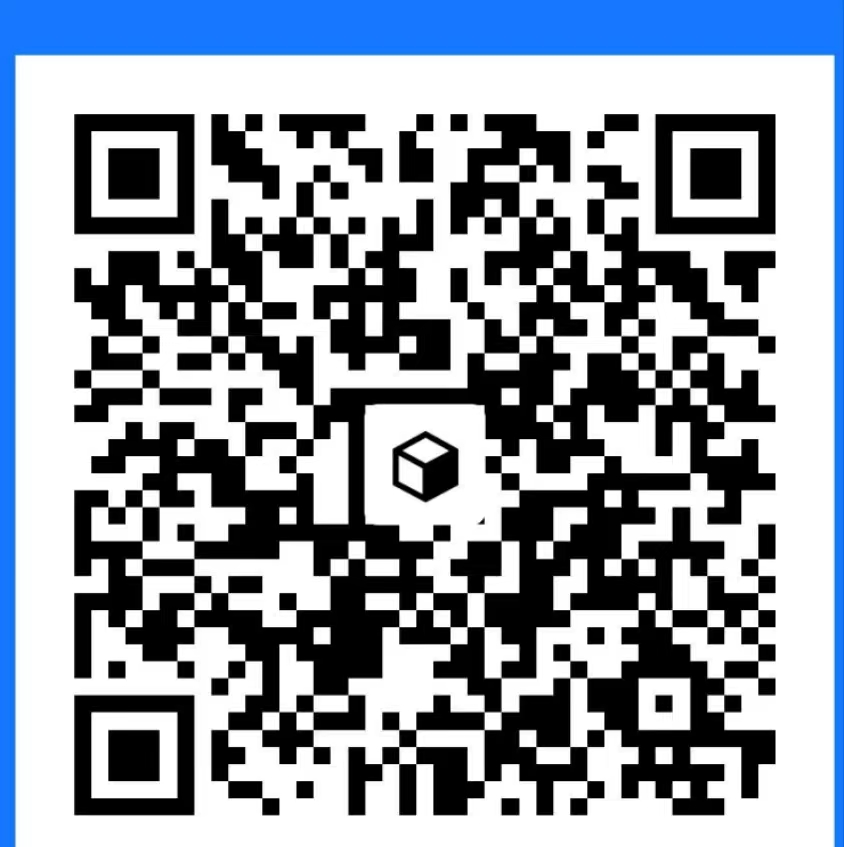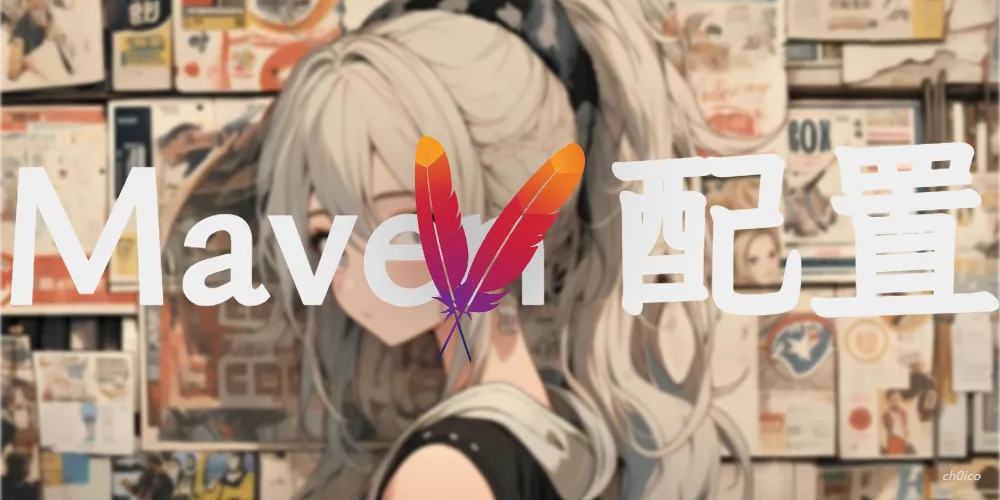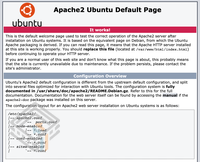大学 Stack Docker使用 CH0ico 2024-10-20 2025-08-15 docker 0x00 背景 给NewStar2024出题 , 正好学了一下怎么使用docker 以及使用环境设置动态flag
感谢Pazuris师傅, Baozongwi 师傅的帮助
0x01 准备 环境 win11 > wsl2 > Ub22
docker 安装 应用商店下载 exe (docker desktop)
在desktop里
设置 resource 把 Ub22 勾选了
1 2 ❯ docker -v Docker version 27.2.0, build 3ab4256
注册 docker 仓库
1 2 3 4 5 ch0ico/chocolate ❯ docker login -u ch0ico Password: Login Succeeded
YML 启动 在 docker_res 目录 > wd > 新建一个 yml (docker-compose.yml)
1 2 3 4 5 6 7 8 9 10 11 12 13 14 15 16 17 18 19 20 21 22 23 24 25 26 27 28 29 30 version: '3.1' services: wordpress: image: wordpress restart: always ports: - 8080 :80 environment: WORDPRESS_DB_HOST: db WORDPRESS_DB_USER: exampleuser WORDPRESS_DB_PASSWORD: examplepass WORDPRESS_DB_NAME: exampledb volumes: - wordpress:/var/www/html db: image: mysql:8.0 restart: always environment: MYSQL_DATABASE: exampledb MYSQL_USER: exampleuser MYSQL_PASSWORD: examplepass MYSQL_RANDOM_ROOT_PASSWORD: '1' volumes: - db:/var/lib/mysql volumes: wordpress: db:
1 2 3 4 5 6 7 8 9 10 11 12 ❯ docker-compose up -d WARN[0000] /root/docker_Res/wordpress/docker-compose.yml: the attribute `version` is obsolete, it will be ignored, please remove it to avoid potential confusion [+] Running 34/23 ✔ db Pulled 102.1s ✔ wordpress Pulled 66.4s [+] Running 5/5 ✔ Network wordpress_default Created 0.1s ✔ Volume "wordpress_db" Created 0.0s ✔ Volume "wordpress_wordpress" Created 0.0s ✔ Container wordpress-db-1 Started 0.9s ✔ Container wordpress-wordpress-1 Started
已经可以访问了 这是用 yml 启动
0x02 构建镜像 编写 dockerfile
假设你的 Chocolate 目录中包含你的 PHP 代码,我们将使用 php:7.3.4-fpm 镜像,因为它包括了 PHP-FPM,可以更好地与 Nginx 配合使用。
以下是一个完整的 Dockerfile 示例:
1 2 3 4 5 6 7 8 9 10 11 12 13 14 15 16 17 FROM php:7.3 .4 -fpmRUN apt-get update && apt-get install -y nginx COPY Chocolate/ /var/www/html/ COPY nginx.conf /etc/nginx/nginx.conf CMD service nginx start && php-fpm7.3 -F && tail -f /var/log/nginx/error.log EXPOSE 80
步骤解析
基础镜像 :使用 php:7.3.4-fpm 镜像,它包括了 PHP 7.3.4 和 FPM。安装Nginx :使用 apt-get 安装 Nginx。复制PHP代码 :将 Chocolate 目录中的 PHP 代码复制到容器的 /var/www/html/ 目录。复制Nginx配置文件 :将你的Nginx配置文件复制到容器的 /etc/nginx/nginx.conf。启动服务 :启动 Nginx 和 PHP-FPM 服务,并监控 Nginx 的错误日志。暴露端口 :暴露 80 端口,以便外部可以访问 Nginx 服务。
我的 dockerfile 配置文件 1 2 3 4 5 6 7 8 9 10 11 12 13 14 15 16 17 18 19 20 21 FROM docker.sysumsc.cn/php:fpm-alpineRUN sed -i 's/dl-cdn.alpinelinux.org/mirrors.aliyun.com/g' /etc/apk/repositories &&\ apk add --update --no -cache nginx bash COPY ./service/docker-entrypoint.sh /docker-entrypoint.sh RUN chmod +x /docker-entrypoint.sh COPY ./config/nginx.conf /etc/nginx/nginx.conf COPY src /var/www/html RUN chown -R www-data:www-data /var/www/html WORKDIR /var/www/html EXPOSE 80 VOLUME ["/var/log/nginx" ] ENTRYPOINT [ "/docker-entrypoint.sh" ]
这里我一直拉不到官方仓库的alpine 所以直接从学校的镜像源拉了
0x03 完整环境 我的文件结构
1 2 3 4 5 6 7 8 9 10 11 choco ├── config │ └── nginx.conf ├── service │ └── docker-entrypoint.sh ├── src │ ├── index.php │ ├── choco.gif │ └── nginx.htaccess ├── docker-compose.yml └── Dockerfile
3.1 config文件 这是 Nginx 的配置文件,主要负责配置 Nginx 服务器的工作进程、事件模型和 HTTP 服务
1 2 3 4 5 6 7 8 9 10 11 12 13 14 15 16 17 18 19 20 21 22 23 24 25 26 27 28 29 30 31 32 33 34 worker_processes auto; events { worker_connections 1024 ; } http { include /etc/nginx/mime.types; default_type application/octet-stream; sendfile on; keepalive_timeout 65 ; server { listen 80 ; server_name localhost; root /var/www/html; index index.php index.html index.htm; location / { try_files $uri $uri/ /index.php?$args; } location ~ \.php$ { try_files $uri =404 ; fastcgi_pass 127.0 .0 .1 :9000 ; fastcgi_index index.php; include fastcgi_params; fastcgi_param SCRIPT_FILENAME $document_root$fastcgi_script_name; } } }
3.2 docker-entrypoint.sh 这是 Docker 容器的入口点脚本,用于在容器启动时执行一些初始化操作
1 2 3 4 5 6 7 8 9 10 11 12 13 14 15 16 17 18 19 20 21 22 23 24 25 26 27 28 29 30 31 32 33 34 #!/bin/sh rm -f /docker-entrypoint.shuser=$(ls /home) if [ "$ICQ_FLAG " ]; then INSERT_FLAG="$ICQ_FLAG " export ICQ_FLAG=no_FLAG ICQ_FLAG=no_FLAG elif [ "$FLAG " ]; then INSERT_FLAG="$FLAG " export FLAG=no_FLAG FLAG=no_FLAG elif [ "$GZCTF_FLAG " ]; then INSERT_FLAG="$GZCTF_FLAG " export GZCTF_FLAG=no_FLAG GZCTF_FLAG=no_FLAGdocker else INSERT_FLAG="flag{TEST_Dynamic_FLAG}" fi echo $INSERT_FLAG | tee /flagchmod 744 /flagphp-fpm & nginx & echo "Running..." tail -F /var/log/nginx/access.log /var/log/nginx/error.log
3.3 docker-compose.yml 这是 Docker Compose 的配置文件,用于定义和运行多容器 Docker 应用
1 2 3 4 5 6 7 8 9 10 version: '3.3' services: web: build: . image: eci_2024newstar_week4_chocolate:latest container_name: week4_chocolate environment: - ICQ_FLAG=flag{test_real_flag} ports: - '0.0.0.0:32892:80'
0x04 启动容器 构建和运行 Docker 镜像
构建 Docker 镜像 :
1 docker build -t eci_2024newstar_week4_chocolate .
运行 Docker 容器 :
1 docker run -d -p eci_2024newstar_week4_chocolate
这将构建一个名为 eci_2024newstar_week4_chocolate 的 Docker 镜像,并运行一个容器,将主机的 80 端口映射到容器的 80 端口
除了的dockerfile启动外
也可以使用
docker-compose 快速启动
1 2 3 docker build . -t eci_2024newstar_week4_chocolate:latest docker-compose up -d
注意事项
确保你的 Chocolate 目录中的 PHP 代码是正确的。
确保你的 Nginx 配置文件是正确的,并且路径和设置符合你的需求。
如果你的 PHP 代码需要额外的 PHP 扩展,可以在 Dockerfile 中添加相应的安装命令。
这样,就可以通过 Docker 部署你的 Nginx 和 PHP 应用了。